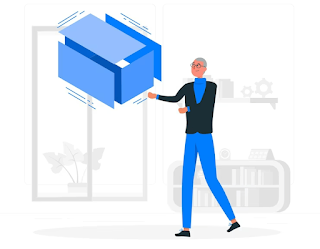The SizedBox widget in Flutter is a versatile tool that allows you to control the size and spacing of your widgets. It is commonly used to add spacing between widgets or to limit the size of a widget.
In this article, we will explore the properties of the SizedBox widget and provide a code sample to demonstrate its usage.
Code:
SizedBox(
width: 200, // specify width
height: 100, // specify height
child: Container(
color: Colors.blue,
child: Text('Hello, world!'),
),
)
..
Properties:
- width (optional): a double value that specifies the width of the SizedBox.
- height (optional): a double value that specifies the height of the SizedBox.
- child (required): a widget that is placed inside the SizedBox.
By default, the SizedBox will be as small as possible while still containing its child widget. If you specify the width or height properties, the SizedBox will be sized accordingly. If you specify both properties, the SizedBox will have the exact size you specify.
..
Here's an example code snippet:
Suppose you have a screen where you want to display a list of items vertically. You want to give some space between each item, say 10 pixels. You can achieve this using the SizedBox widget.
import 'package:flutter/material.dart';
class ItemList extends StatelessWidget {
const ItemList({Key? key}) : super(key: key);
@override
Widget build(BuildContext context) {
return Scaffold(
appBar: AppBar(
title: const Text('Item List'),
),
body: ListView(
padding: const EdgeInsets.all(10.0), // Add padding to the list view
children: [
const SizedBox(height: 10.0), // Add spacing between items
ListTile(
title: const Text('Item 1'),
),
const SizedBox(height: 10.0),
ListTile(
title: const Text('Item 2'),
),
const SizedBox(height: 10.0),
ListTile(
title: const Text('Item 3'),
),
const SizedBox(height: 10.0),
ListTile(
title: const Text('Item 4'),
),
const SizedBox(height: 10.0),
ListTile(
title: const Text('Item 5'),
),
const SizedBox(height: 10.0),
ListTile(
title: const Text('Item 6'),
),
const SizedBox(height: 10.0),
ListTile(
title: const Text('Item 7'),
),
const SizedBox(height: 10.0),
ListTile(
title: const Text('Item 8'),
),
const SizedBox(height: 10.0),
ListTile(
title: const Text('Item 9'),
),
const SizedBox(height: 10.0),
ListTile(
title: const Text('Item 10'),
),
const SizedBox(height: 10.0),
],
),
);
}
}
..
In this example, we have used the SizedBox widget to add a vertical space of 10 pixels between each list item. We have added a ListView widget and set its padding to 10 pixels on all sides. Then we have added a SizedBox widget with a height of 10 pixels between each ListTile widget to create the desired spacing.
The SizedBox widget is a simple and effective way to add space between widgets in Flutter.