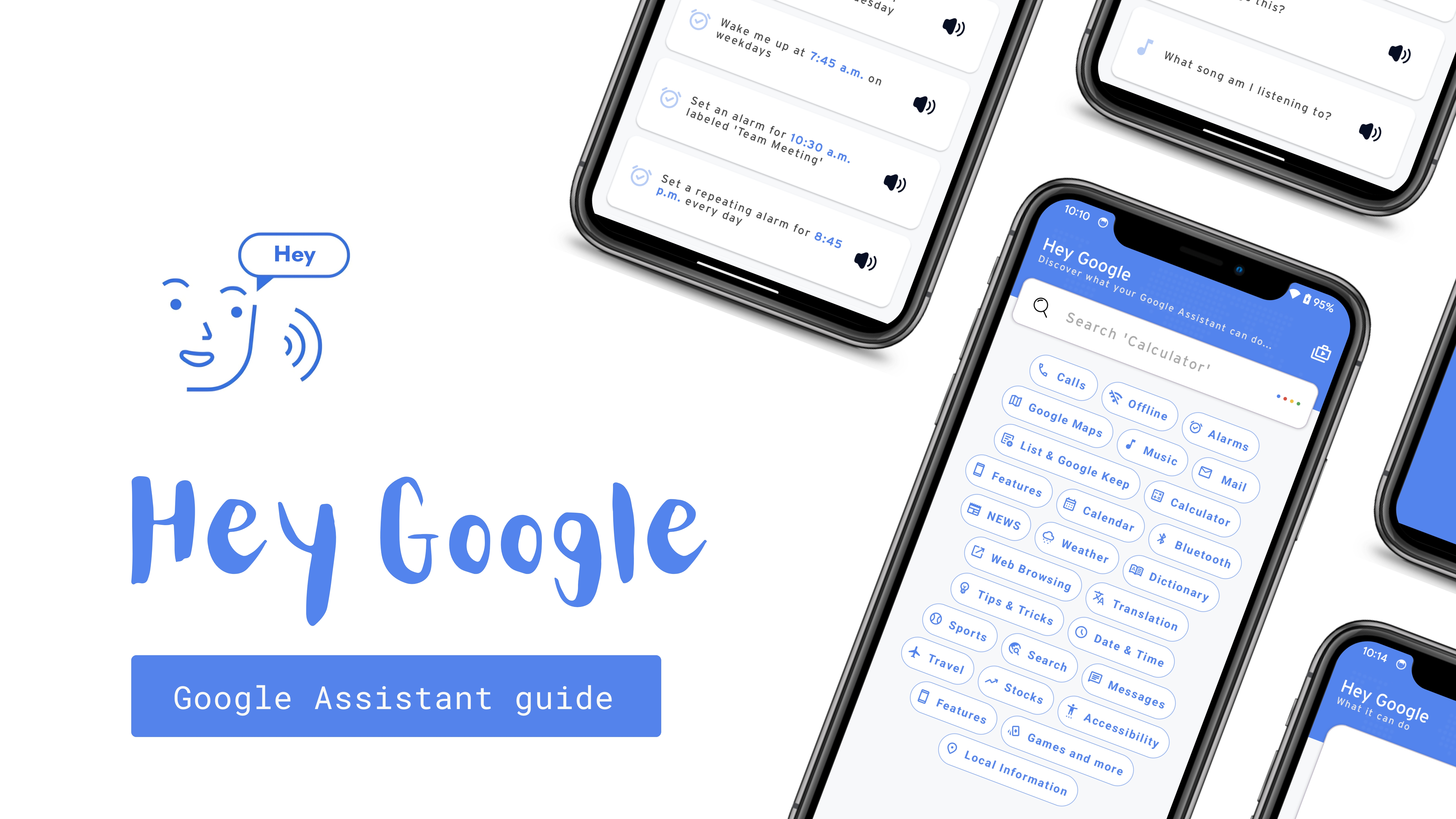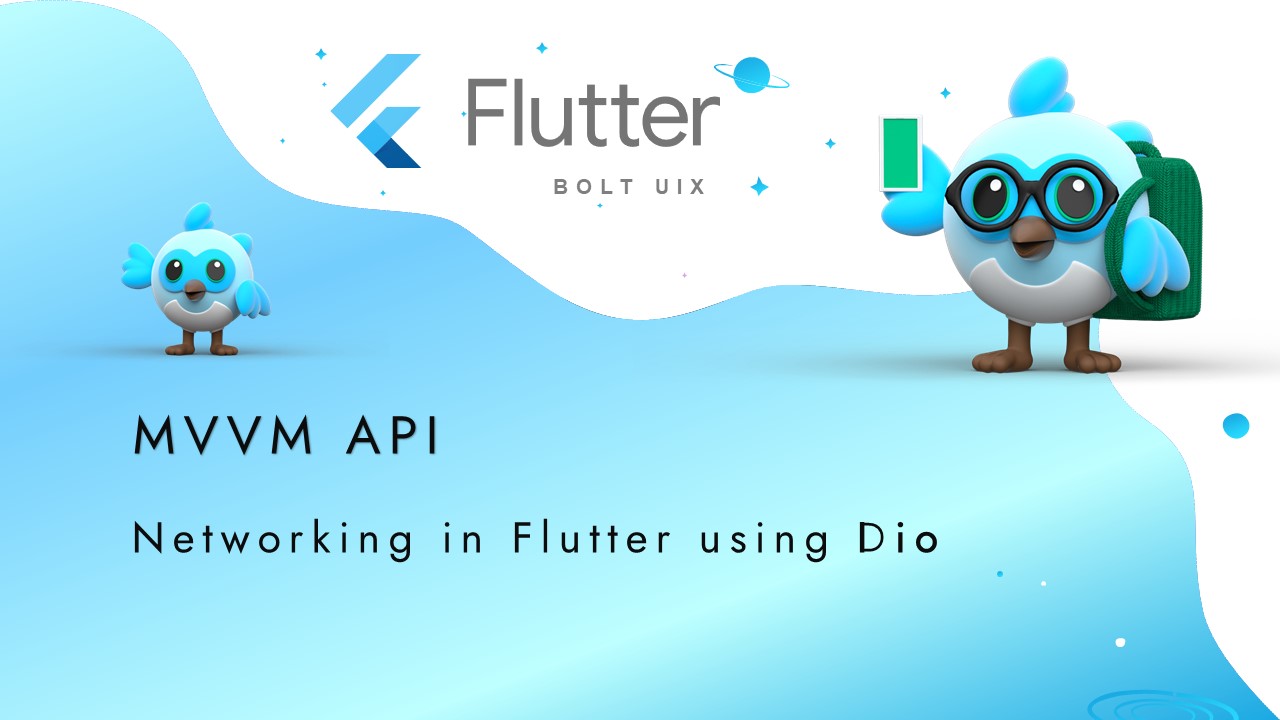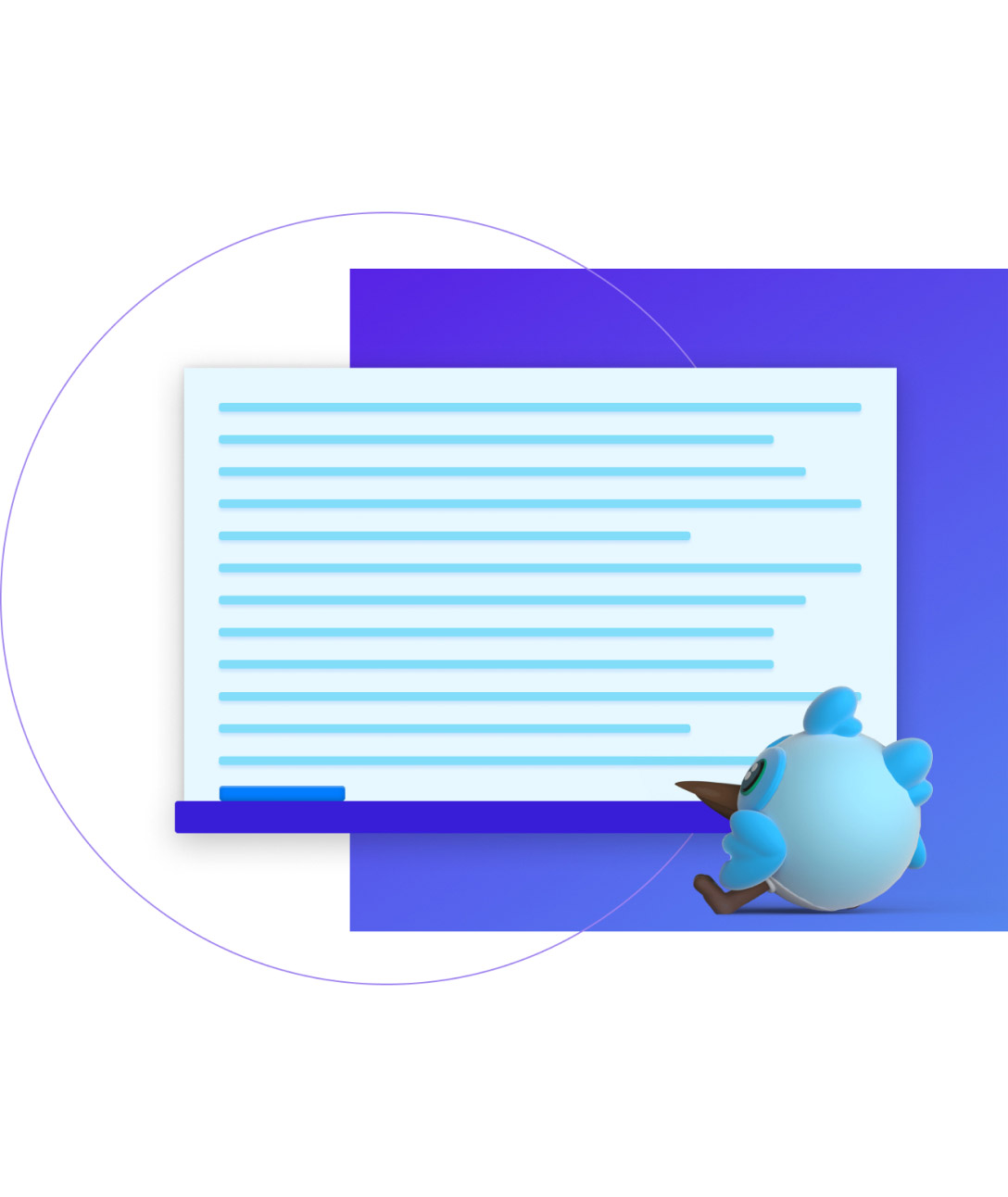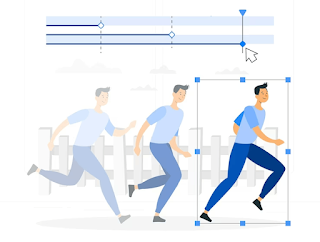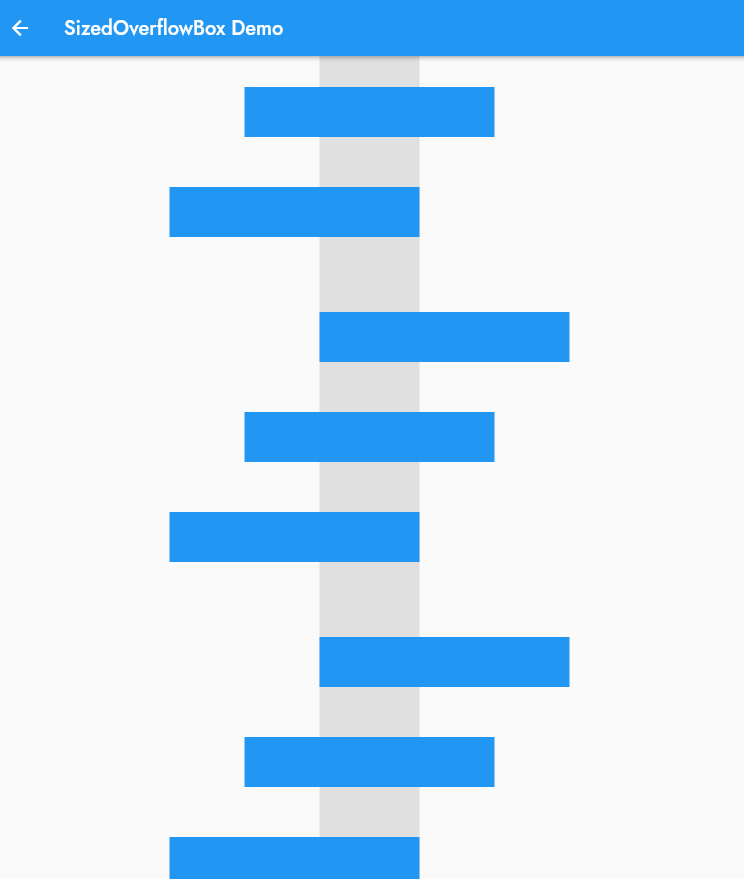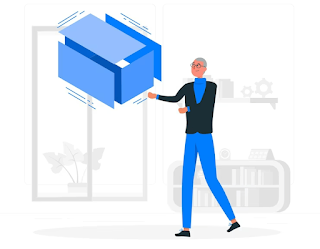Comprehensive Flutter Tutorial: Learn to Build Stunning Cross-Platform Apps with Flutter
.png)
In our tutorial, we cover both basic and advanced concepts of Flutter, including widget building, state management, animations, and more. You'll learn how to create a basic Flutter app, and then dive deeper into more complex topics, such as building custom widgets and integrating with APIs. Flutter is a UI toolkit that allows developers to create stunning, fast, and natively compiled applications for mobile, web, and desktop platforms using a single programming language and codebase.