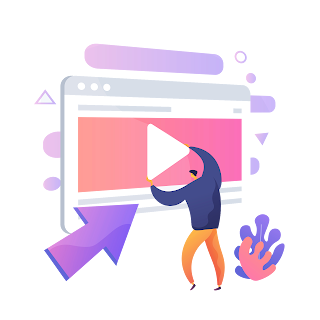Design your layout using the inspector, insert menu and modifiers
Learn how to quickly design a beautiful user interface in SwiftUI without writing any code! In this tutorial, we'll show you how to use the inspector, insert menu, and modifiers to create a simple layout from scratch.
If you're new to SwiftUI, you might be wondering how to design layouts without knowing all the ins and outs of the code. That's where the visual editor comes in! In this tutorial, we'll guide you through the process of designing a basic layout using the inspector and other visual tools.
SwiftUI makes it easy to design interfaces visually, even if you don't have much programming experience.
In this tutorial, we'll show you how to use the visual editor to create a simple layout with buttons, text, and images. You'll be amazed at how easy it is!
- Open Xcode and either click “Create a new Xcode project” in Xcode’s startup window, or choose File > New > Project.
- In the template selector, select iOS as the platform, select the App template, and then click Next.
- Then next screen You must provide a product name and organization identifier .
- And then select language : SwiftUI
- The Insert Menu (Cmd + Shift + L) is great for bringing new elements.
- You can find a long list of all the controls available in iOS such as button, color picker, date picket, etc.
- You can drag and drop an item from the Insert Menu to the Preview or the code.
- The Inspector doesn't have all the styling options.
- For more modifiers, you can go to the Modifiers search field and find properties like background and cornerRadius.