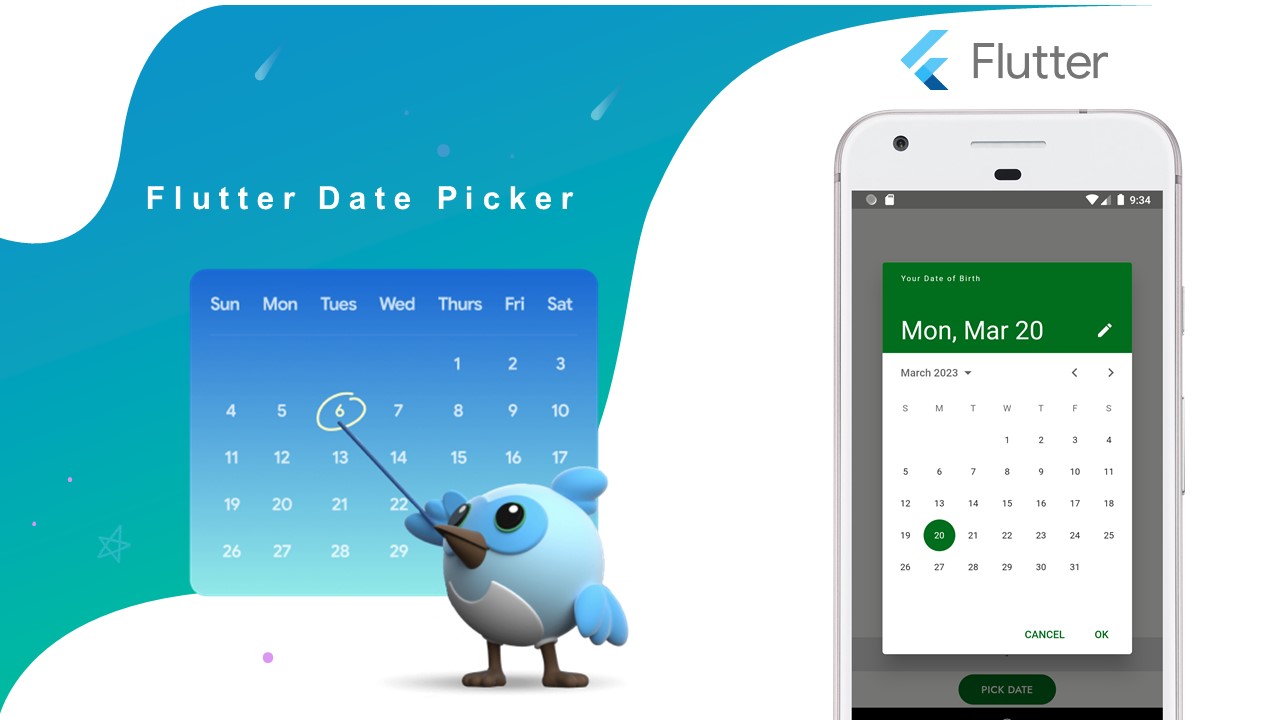In this code example, you will see how to create a simple date picker widget using the Flutter framework. The code uses the showDatePicker() method to display a dialog that allows the user to select a date from a calendar.
Usage:
The date picker widget can be used in any Flutter application where the user needs to select a date. This could be for scheduling appointments, setting reminders, or any other use case where a date needs to be chosen.
Code:
import 'package:flutter/foundation.dart';
import 'package:flutter/material.dart';
import 'package:intl/intl.dart';
class PickerDateTimeRoute extends StatefulWidget {
const PickerDateTimeRoute({super.key}); // Constructor for the widget
@override
PickerDateTimeRouteState createState() => PickerDateTimeRouteState(); // Creates the state for the widget
}
class PickerDateTimeRouteState extends State {
late Future selectedDate; // The selected date, represented as a Future (may be null)
String date = "-"; // The date to be displayed on the screen, initially set to "-"
@override
Widget build(BuildContext context) {
return Scaffold(
body: Column(
children: [
const Spacer(flex: 10), // A spacer widget to create some space between the top of the screen and the date display
Container(
alignment: Alignment.center,
width: double.infinity,
height: 45,
color: Colors.grey[300],
child:
Text(date), // Displays the date on the screen
),
Align(
alignment: Alignment.center,
child: ElevatedButton(
style: ElevatedButton.styleFrom(
elevation: 0, backgroundColor: Theme.of(context).colorScheme.primary, // Sets the background color of the button to the primary color of the current theme
shape: RoundedRectangleBorder(borderRadius: BorderRadius.circular(20)),
padding: const EdgeInsets.symmetric(horizontal: 30)
),
child: const Text("PICK DATE", style: TextStyle(color: Colors.white)), // The text displayed on the button
onPressed: (){
showDialogPicker(context); // Shows the date picker dialog when the button is pressed
},
),
),
],
),
);
}
// Shows the date picker dialog
void showDialogPicker(BuildContext context){
selectedDate = showDatePicker(
context: context,
helpText: 'Your Date of Birth', // The help text displayed on the date picker dialog
initialDate: DateTime.now(), // The initial date displayed on the date picker
firstDate: DateTime(2000), // The earliest date that can be selected
lastDate: DateTime(2050), // The latest date that can be selected
builder: (BuildContext context, Widget? child) { // A builder function that allows customization of the appearance of the dialog
return Theme(
data: ThemeData.light().copyWith(
colorScheme: ColorScheme.light(
primary: Theme.of(context).colorScheme.primary, // Sets the color of the "OK" button to the primary color of the current theme
onPrimary: Colors.white, // Sets the color of the text on the "OK" button to white
surface: Colors.white, // Sets the color of the dialog surface to white
onSurface: Colors.black, // Sets the color of the text on the dialog surface to black
),
),
child: child!,
);
},
);
selectedDate.then((value) { // Called when a date is selected
setState(() { // Updates the state of the widget
if(value == null) return; // If no date is selected, do nothing
date = Utils.getFormattedDateSimple(value.millisecondsSinceEpoch); // Formats the selected date as a string and sets it as the date to be displayed on the screen
});
}, onError: (error) { // Called if an error occurs
if (kDebugMode) { // Only prints the error in debug mode
print(error);
}
});
}
}
// Helper class
class Utils {
static String getFormattedDateSimple(int time) {
DateFormat newFormat = DateFormat("MMMM dd, yyyy");
return newFormat.format(DateTime.fromMillisecondsSinceEpoch(time));
}
}
..
Properties:
- selectedDate: A Future variable that stores the selected date.
- date: A String variable that stores the formatted date to be displayed in the UI.
- showDialogPicker: A function that displays the calendar dialog to pick a date.
- BuildContext: A parameter that provides access to the current context in the widget tree.
- context.colorScheme.primary: The primary color of the current theme.
- initialDate: The initial date to display in the calendar dialog.
- firstDate: The first allowable date that can be picked.
- lastDate: The last allowable date that can be picked.
- builder: A function that specifies the appearance of the dialog.
- child: The child widget that is wrapped by the dialog.
- ThemeData: The data that defines the overall theme of the app.
..
Flutter Widgets,
Tags:
* Flutter UIX