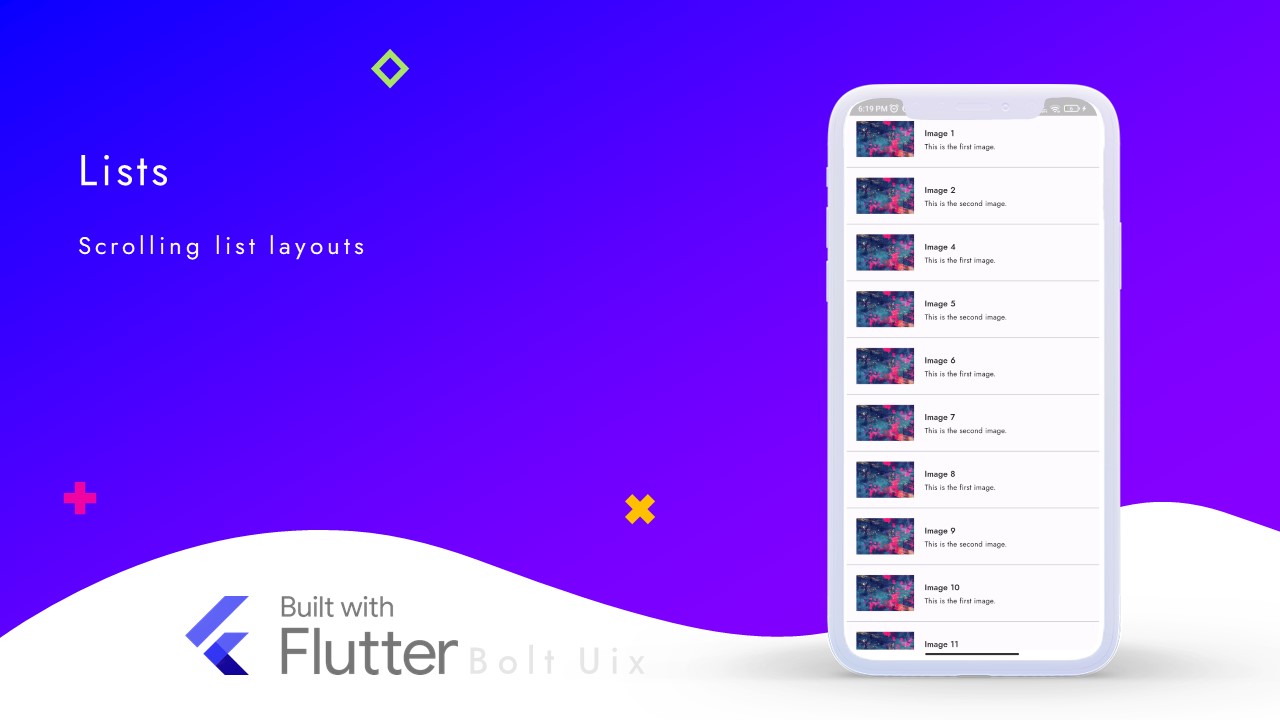This tutorial will show you how to use a ListView widget in Flutter to display a list of images with their names and descriptions.
We will create a data class for the image data and then use it to create a list of ImageData objects.
We will then pass this list to the ListView widget and use the itemBuilder function to create a ListTile for each image.
Code:
import 'package:flutter/material.dart';
// Define a data class for the image data
class ImageData {
final String imagePath;
final String name;
final String description;
ImageData({
required this.imagePath,
required this.name,
required this.description,
});
}
class ListViewDemo extends StatelessWidget {
const ListViewDemo({Key? key}) : super(key: key);
@override
Widget build(BuildContext context) {
// Define a list of ImageData objects
List<ImageData> imageDataList = [
ImageData(
imagePath: "assets/images/test.webp",
name: "Image 1",
description: "This is the first image.",
),
ImageData(
imagePath: "assets/images/test.webp",
name: "Image 2",
description: "This is the second image.",
),
// add more images here...
];
return Scaffold(
body:
// Create a ListView widget with the list of ImageData objects
ListView.separated(
itemCount: imageDataList.length, // Set the number of items in the list
separatorBuilder: (BuildContext context, int index) => const Divider(), // Add a divider between each item in the list
itemBuilder: (BuildContext context, int index) {
final imageData = imageDataList[index]; // Get the ImageData object at the current index
return ListTile(
leading: Image.asset(imageData.imagePath), // Display the image on the left side of the ListTile
title: Text(imageData.name), // Display the name as the title of the ListTile
subtitle: Text(imageData.description), // Display the description as the subtitle of the ListTile
);
}
)
);
}
}
Step by step code explanation:
- We import the necessary Flutter packages.
- We define a data class called ImageData which contains three properties: imagePath, name, and description.
- We create a StatelessWidget called ListViewDemo which will display a ListView of images.
- Inside the build method of the ListViewDemo widget, we create a List of ImageData objects.
- We then return a Scaffold widget with the body property set to a ListView.separated widget.
- We set the itemCount property of the ListView.separated widget to the length of our imageDataList.
- We set the separatorBuilder property to a Divider widget to separate each item in the list.
- We set the itemBuilder property to a function that takes a BuildContext and an index as input and returns a ListTile widget.
- Inside the itemBuilder function, we get the ImageData object at the current index.
- We return a ListTile widget with the image displayed on the left side, the name displayed as the title, and the description displayed as the subtitle.
..
Tags:
flutter